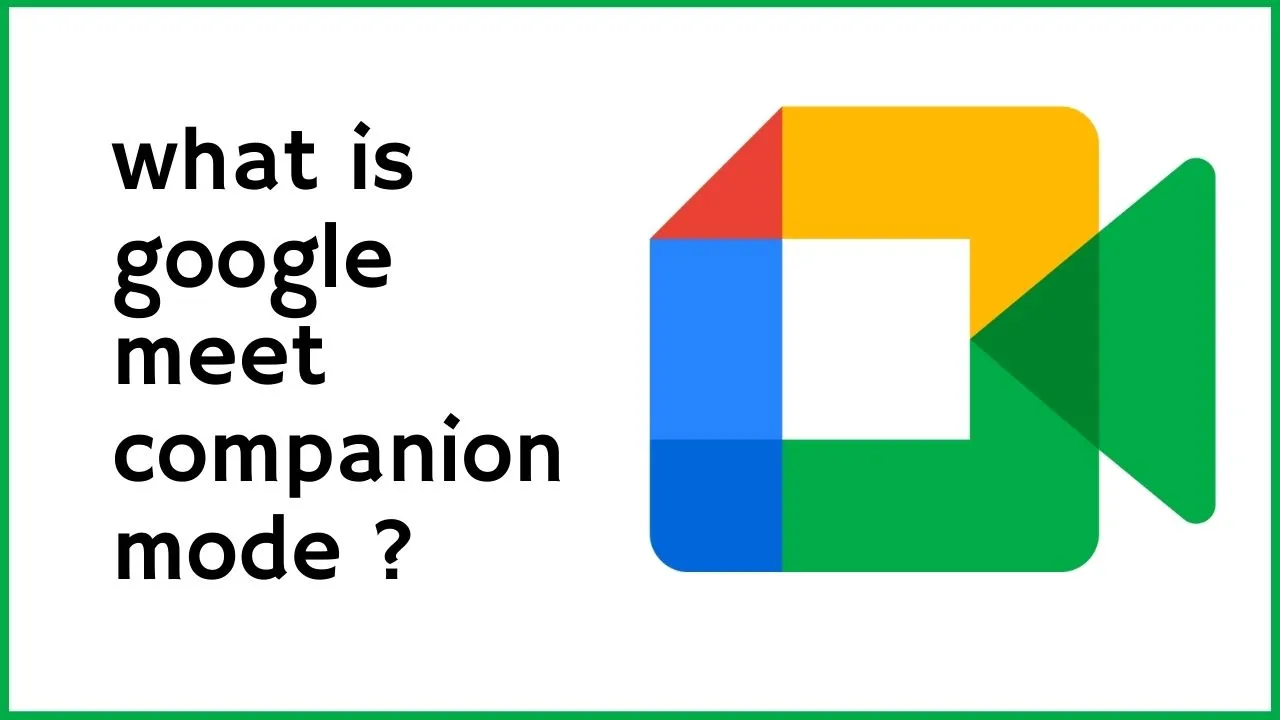Want to know what is google meet companion mode ? Then check here.
Table of Contents
# 1. What is Google Meet Companion Mode?
Google Meet Companion mode is a way to join a Google Meet video call on a second screen. This can be useful for hybrid meetings, where some participants are in the meeting room and others are joining remotely.
In Companion mode, your microphone and video are turned off to avoid any audio feedback. You can still see and hear the meeting, and you can also participate in the meeting by typing in the chat or raising your hand.
To use Companion mode, you need to join the meeting on two devices. On your primary device, you join the meeting as usual. On your secondary device, you open a web browser and go to g.co/companion. Enter the meeting code or meeting link from your primary device.
Once you’re in Companion mode, you can use your secondary device to take notes, view presentations, or collaborate with other participants.
# 2. Benefits of using Google Meet Companion mode
Here are some of the benefits of using Google Meet Companion mode:
- It allows you to multitask during the meeting.
- It can improve your productivity.
- It can help you stay focused on the meeting.
- It can be a good option for people who have hearing or speech impairments.
If you’re participating in a hybrid meeting, Google Meet Companion mode is a great way to stay connected and engaged.
# 3. How to use Google Meet Companion mode
Here are the steps on how to use Google Meet Companion mode:
- Join the meeting on your primary device.
- Open a web browser on your secondary device.
- Go to g.co/companion.
- Enter the meeting code or meeting link from your primary device.
- Your secondary device will join the meeting in Companion mode.
You can then use your secondary device to take notes, view presentations, or collaborate with other participants.
# 4. Limitations of Google Meet Companion mode
Here are some limitations of Google Meet Companion mode:
- You can’t use your microphone or video in Companion mode.
- You can’t share your screen in Companion mode.
- Companion mode is not available on mobile devices.
Overall, Google Meet Companion mode is a useful tool for hybrid meetings. It allows you to multitask, stay focused, and collaborate with other participants. If you’re participating in a hybrid meeting, I recommend giving it a try.
Read More about Google Questions here
# 5. FAQs
1. What is Google Meet?
Google Meet is a video conferencing app that’s available to everyone who has a Google account. It’s a great way to stay connected with friends, family, and colleagues, even when you’re not in the same place.
2. How do I join a Google Meet meeting?
There are a few ways to join a Google Meet meeting. You can:
* Click on the meeting link that was sent to you.
* Enter the meeting ID.
* Scan the meeting QR code.
3. How do I share my screen in Google Meet?
To share your screen in Google Meet, click on the “Share screen” button. You can then choose to share your entire screen or just a specific window.
4. How do I record a Google Meet meeting?
To record a Google Meet meeting, click on the “More actions” button and select “Record meeting”. You can then choose to record the meeting locally or to Google Drive.
5. How do I mute my microphone in Google Meet?
To mute your microphone in Google Meet, click on the microphone icon in the bottom toolbar.
6. How many people can join a Google Meet meeting?
The maximum number of people who can join a Google Meet meeting depends on the plan you’re using. For personal accounts, the maximum is 100 people. For business accounts, the maximum is 250 people.
7. Is Google Meet secure?
Yes, Google Meet is secure. All meetings are encrypted in transit and at rest.
8. How do I use Google Meet on my phone?
You can use Google Meet on your phone by downloading the Google Meet app from the App Store or Google Play.
9. What are the system requirements for Google Meet?
The system requirements for Google Meet vary depending on the device you’re using. You can find the system requirements for your specific device on the Google Meet website.